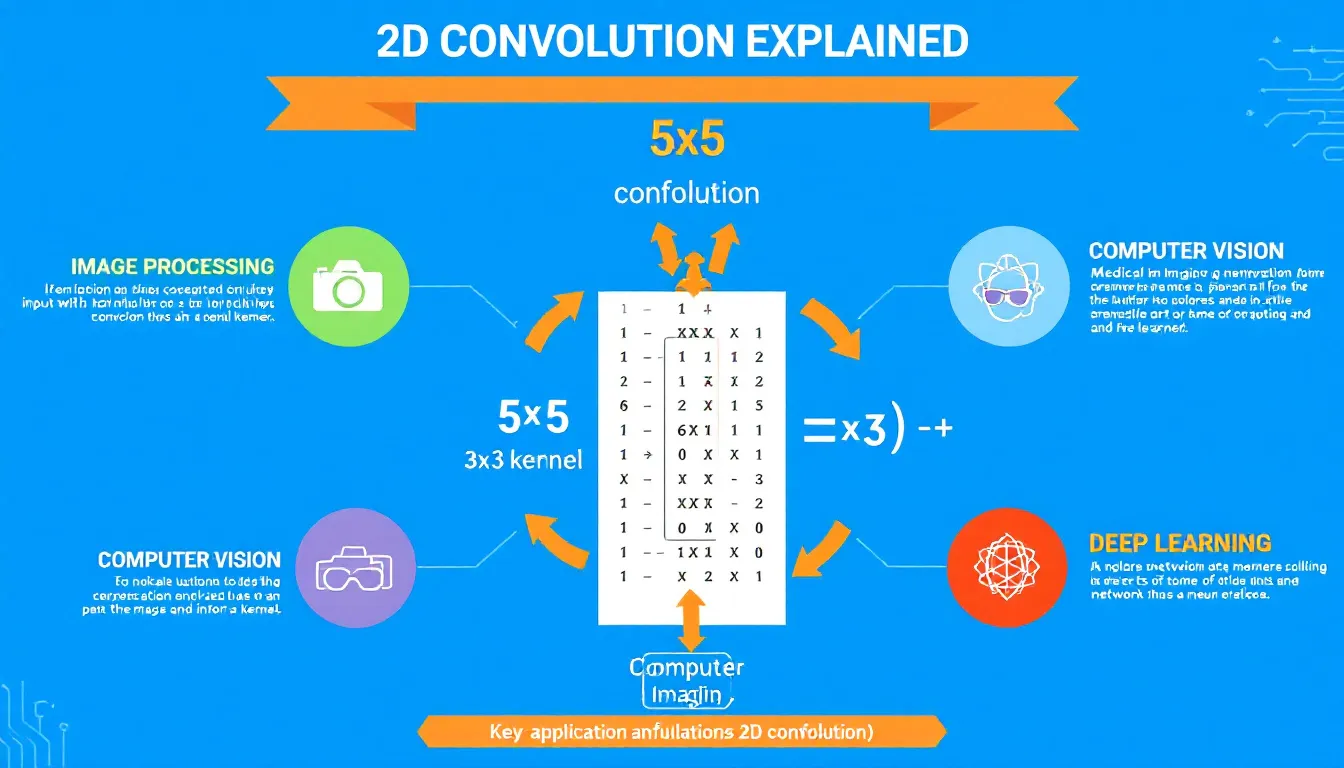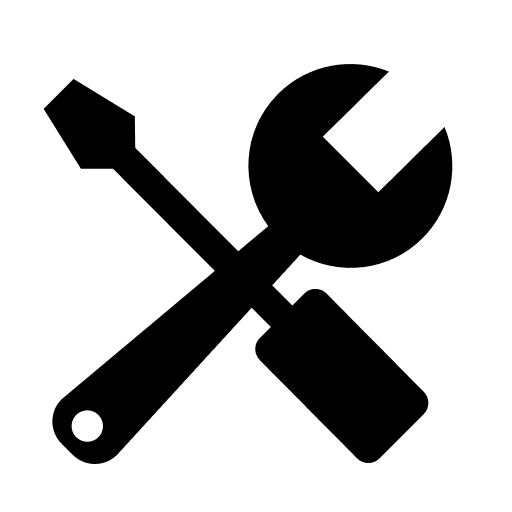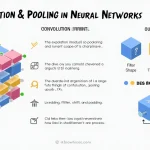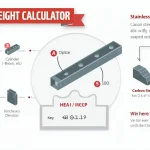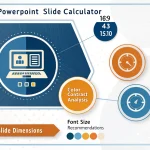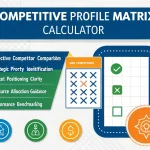2D Convolution Calculator
Is this tool helpful?
How to Use the 2D Convolution Calculator Effectively
This 2D Convolution Calculator lets you perform convolution operations on two-dimensional matrices, widely used in image processing and signal analysis. To get accurate results, follow these steps carefully:
- Select Input Matrix Size: Choose dimensions like 3×3, 5×5, or 7×7. For example, pick 7×7 for a larger input or 3×3 for quick tests.
- Choose Kernel Size: Select the size of your convolution kernel — usually 3×3 or 5×5. For instance, select 5×5 for detailed filtering or 3×3 for standard operations.
-
Set Padding Type: Decide how to handle matrix edges. Options include:
- None: No padding applied, reducing output size.
- Zero: Pads input edges with zeros, preserving size.
- Reflect: Pads by mirroring edge values.
- Replicate: Pads by repeating edge values.
- Enter Stride: Set the number of steps the kernel moves over the input. You can enter 1 for pixel-by-pixel movement or 2 for faster skipping, which downsamples the output.
-
Select Convolution Mode: Choose between Valid, Same, or Full modes:
- Valid: No padding, output smaller than input.
- Same: Pads input to keep output dimensions equal.
- Full: Maximum padding, output larger than input.
-
Input Your Matrix Values: Fill in the numbers for your input matrix. For example, a 3×3 matrix could be:
4 5 6
7 8 9
1 2 3 -
Enter Kernel Values: Provide values for the kernel matrix. For a 5×5 kernel, you might enter:
0 0 1 0 0
0 1 2 1 0
1 2 4 2 1
0 1 2 1 0
0 0 1 0 0 - Compute Convolution: Click the compute button to see the result.
- Review Output: The resulting matrix appears below. Check how the kernel transformed the input.
Understanding the 2D Convolution Calculator: Definition, Purpose, and Benefits
The 2D Convolution Calculator performs convolution, a key operation in image processing, computer vision, and machine learning. It applies a small matrix called a kernel across a larger input matrix to extract or enhance features.
What Is 2D Convolution?
2D convolution combines two matrices to produce a third. This operation slides the kernel over the input, multiplying overlapping entries and summing the results.
Mathematical Definition
The 2D convolution is mathematically expressed as:
$$ (f * h)(i, j) = \sum_{m=-k}^{k} \sum_{n=-k}^{k} f(i – m, j – n) \cdot h(m, n) $$
Where:
- $$f$$ represents the input matrix
- $$h$$ is the kernel matrix
- $$i$$ and $$j$$ are output matrix coordinates
- $$k$$ equals half the kernel size (for odd-sized kernels)
Purpose and Benefits of 2D Convolution
Using this calculator helps you understand and apply convolution’s many uses, such as:
- Feature Extraction: Detect edges, textures, and patterns in images.
- Noise Reduction: Smooth images to reduce artifacts and distortions.
- Image Sharpening: Enhance edges and details for clarity.
- Blurring Effects: Soften images for artistic or privacy reasons.
- Edge Detection: Highlight boundaries between objects or regions.
- Spatial Consistency: Preserves relations between pixels during transformation.
- Efficient Parameter Usage: Shares kernel weights across areas, optimizing computations.
Example Calculations with the 2D Convolution Calculator
Example 1: Horizontal Edge Detection
Apply a simple 3×3 kernel to detect horizontal edges in a 5×5 input matrix:
Input Matrix (5×5):
- 12 12 12 12 12
- 12 50 50 50 12
- 12 50 10 50 12
- 12 50 50 50 12
- 12 12 12 12 12
Kernel (3×3):
- -1 -2 -1
- 0 0 0
- 1 2 1
Settings:
- Padding: Zero
- Stride: 1
- Convolution Mode: Same
The result highlights horizontal edges within the input by emphasizing intensity changes along rows.
Example 2: Gaussian Blurring
Use a Gaussian kernel to blur a 7×7 matrix representing an image with a bright spot:
Input Matrix (7×7):
- 0 0 0 0 0 0 0
- 0 0 0 0 0 0 0
- 0 0 100 100 100 0 0
- 0 0 100 150 100 0 0
- 0 0 100 100 100 0 0
- 0 0 0 0 0 0 0
- 0 0 0 0 0 0 0
Kernel (3×3 Gaussian):
- 1/16 1/8 1/16
- 1/8 1/4 1/8
- 1/16 1/8 1/16
Settings:
- Padding: Reflect
- Stride: 1
- Convolution Mode: Same
This operation smooths the sharp peak in the image, distributing intensity values to neighboring pixels, creating a blur effect.
Practical Applications of 2D Convolution in Image Processing and Machine Learning
Image Enhancement and Filtering
You can use convolution kernels to sharpen images, reduce noise, or apply artistic transformations. A sharpening kernel might look like this:
- -1 -1 -1
- -1 9 -1
- -1 -1 -1
This kernel enhances edges and details for clearer images in photography and design.
Medical Image Analysis
In medical imaging, convolution helps enhance features for better diagnosis. For example, a Laplacian of Gaussian (LoG) kernel detects edges in X-rays or MRI scans:
- 0 0 -1 0 0
- 0 -1 -2 -1 0
- -1 -2 16 -2 -1
- 0 -1 -2 -1 0
- 0 0 -1 0 0
Deep Learning and Convolutional Neural Networks (CNNs)
CNNs use learned kernels to detect complex image features automatically. Understanding 2D convolution helps you grasp how these networks analyze images layer by layer.
Satellite and Remote Sensing Image Processing
Analysts apply convolution filters to satellite images to detect urban areas, vegetation, or water bodies by emphasizing specific pixel patterns and textures.
Robotics and Computer Vision
Robots employ convolution to recognize objects and navigate environments. Edge detection kernels highlight obstacles and boundaries, aiding movement and decision-making.
Frequently Asked Questions (FAQ)
Q1: What is the difference between convolution and correlation?
Convolution flips the kernel both horizontally and vertically before applying it, while correlation applies the kernel as is. In many practical tools, especially neural networks, this difference doesn’t affect learning much, and correlation is often used.
Q2: How does padding influence the output?
Padding controls how the edges of the input matrix are handled, affecting output size and border behavior:
- No Padding (Valid): Output shrinks because kernel only applies where fully overlapping.
- Zero Padding: Adds zeros around edges, preserving size but may introduce artificial borders.
- Reflect and Replicate Padding: Use input’s edge values to reduce artificial edge effects.
Q3: What role does stride play in convolution?
Stride dictates how far the kernel jumps each step. A stride of 1 examines every position, while larger strides skip pixels, reducing output dimensions and performing downsampling.
Q4: Can I use non-square kernels or input matrices?
Non-square kernels and inputs are possible and sometimes useful. Square matrices are more common, but the calculator supports different shapes if you adapt inputs accordingly.
Q5: How do I choose the right kernel for my needs?
Choose kernels based on your goal:
- Edge Detection: Use kernels like Sobel or Prewitt with contrasting positive and negative values.
- Blurring: Use Gaussian kernels with positive values summing to 1 for smoothing effects.
- Sharpening: Use kernels with high central values surrounded by negatives to enhance features.
Q6: What is the computational complexity of 2D convolution?
For an input of size N×N and a kernel of size K×K, the basic convolution requires approximately O(N²K²) operations. Faster methods exist, such as FFT-based convolution, especially for large matrices.
Important Disclaimer
The calculations, results, and content provided by our tools are not guaranteed to be accurate, complete, or reliable. Users are responsible for verifying and interpreting the results. Our content and tools may contain errors, biases, or inconsistencies. Do not enter personal data, sensitive information, or personally identifiable information in our web forms or tools. Such data entry violates our terms of service and may result in unauthorized disclosure to third parties. We reserve the right to save inputs and outputs from our tools for the purposes of error debugging, bias identification, and performance improvement. External companies providing AI models used in our tools may also save and process data in accordance with their own policies. By using our tools, you consent to this data collection and processing. We reserve the right to limit the usage of our tools based on current usability factors.