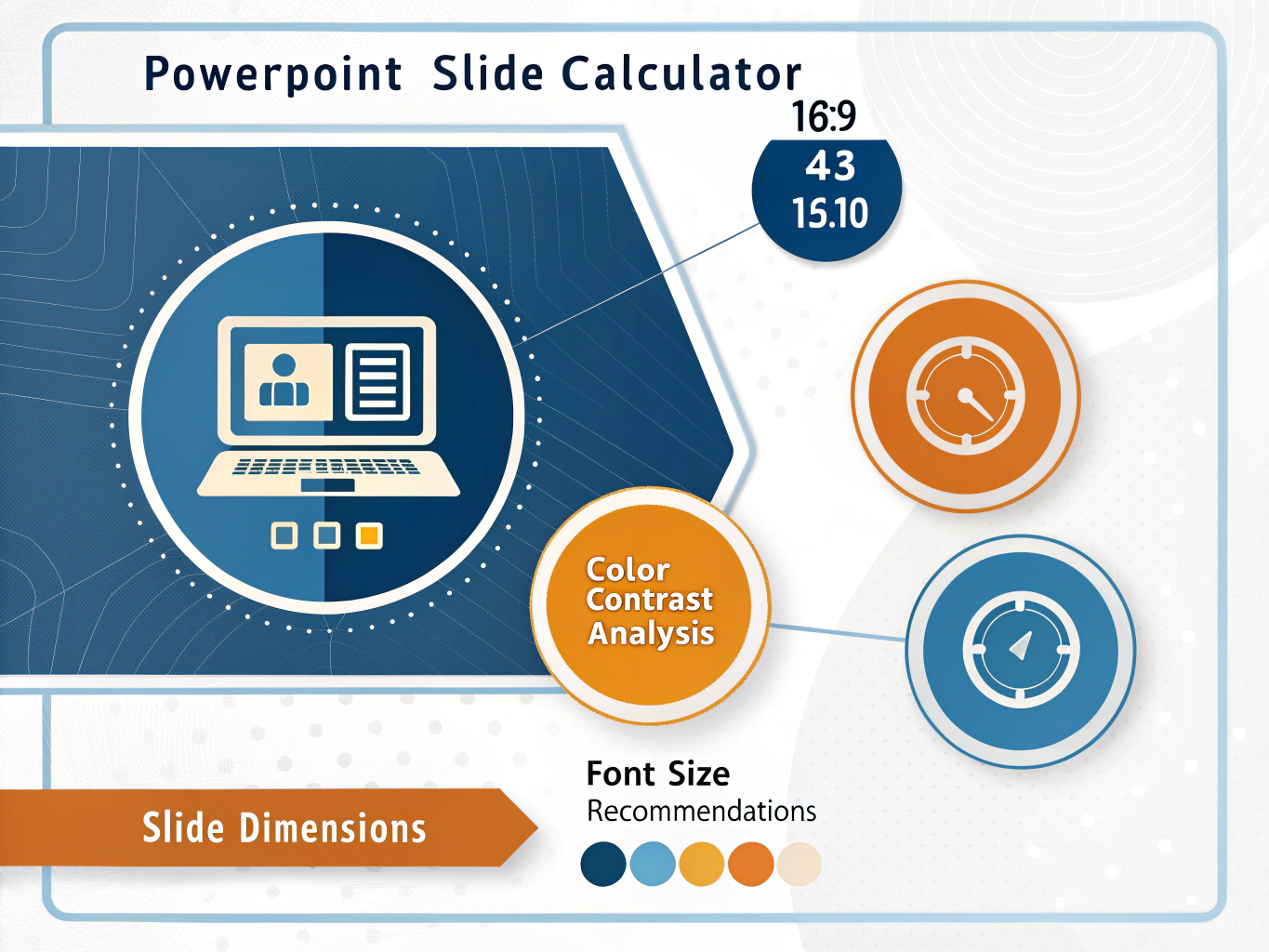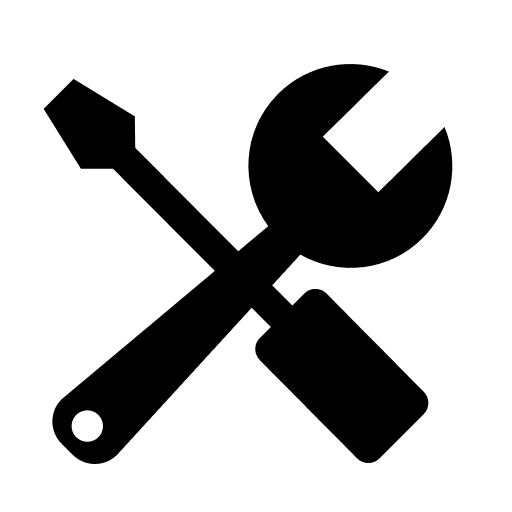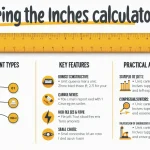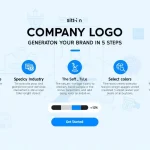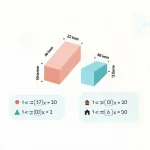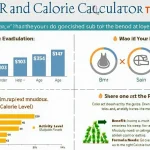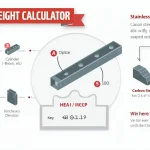PowerPoint Slide Calculator
Calculate optimal dimensions, font sizes, and design properties for your presentations
Slide Dimensions
Font Size Recommendation
Color Contrast Analysis
Golden Ratio Layout Guide
Slide Timing Estimation
Design Recommendations
- ✓ Use consistent fonts throughout your presentation
- ✓ Maintain adequate white space for better readability
- ✓ Limit text to 6-8 lines per slide for optimal impact
Is this tool helpful?
How to Use the PowerPoint Slide Calculator
This PowerPoint slide dimension calculator helps you determine optimal slide sizes, font recommendations, and design specifications for professional presentations. Here’s how to get the most accurate results:
Setting Up Your Slide Dimensions
Start by selecting your preferred aspect ratio from the dropdown menu. Choose from standard options like 16:9 (widescreen), 4:3 (traditional), or 16:10 (professional displays). For custom presentations, select “Custom” and enter specific dimensions.
Example 1: For a corporate presentation on modern displays, select “16:9 (Widescreen)” which automatically calculates to 1280×720 pixels at standard 96 DPI resolution.
Example 2: For a scientific poster presentation, choose “Custom” and enter 36 inches width by 24 inches height with “Inches” selected as your unit of measurement.
Configuring Advanced Settings
Adjust the DPI value based on your output requirements. Standard computer displays use 96 DPI, while high-resolution printing typically requires 150-300 DPI. Enter the viewing distance to receive font size recommendations – use 8 feet (244 cm) for conference rooms or 2 feet (61 cm) for desktop viewing.
Select text and background colors using the color pickers to analyze contrast ratios. Add your estimated word count to calculate presentation timing based on average reading speeds.
Professional PowerPoint Slide Design Calculator
Creating visually appealing and properly sized PowerPoint presentations requires precise calculations for dimensions, typography, and color accessibility. This comprehensive slide calculator eliminates guesswork by providing exact measurements across multiple units, font size recommendations based on viewing distance, and WCAG-compliant color contrast analysis.
Professional presenters, graphic designers, and educators use this tool to ensure their slides display correctly across different devices and meeting environments. Whether you’re preparing slides for a boardroom presentation, academic conference, or digital signage, accurate dimension calculations prevent formatting issues and maintain visual consistency.
Understanding Slide Aspect Ratios and Dimensions
PowerPoint presentations use specific aspect ratios that determine the width-to-height proportions of your slides. The calculator converts between common ratios and provides dimensions in pixels, inches, centimeters, and points.
Standard Aspect Ratios Explained
- 16:9 Widescreen: Modern standard for HD displays and projectors, measuring 1280×720 pixels at 96 DPI
- 4:3 Traditional: Classic presentation format, measuring 960×720 pixels at 96 DPI
- 16:10 Professional: Optimized for business displays, measuring 1280×800 pixels at 96 DPI
The calculator automatically determines corresponding measurements when you select an aspect ratio. For custom dimensions, enter your preferred width and height in any unit – the tool converts everything to pixels, inches, centimeters, and points simultaneously.
Font Size Recommendations for Optimal Readability
Reading distance significantly impacts font size requirements. The calculator uses the standard formula where text height equals viewing distance divided by 200, then converts this to PowerPoint point sizes.
For conference room presentations viewed from 10 feet away, minimum font sizes should be approximately 36 points. Desktop presentations viewed from 2 feet require minimum 14-point fonts for comfortable reading.
Distance-Based Typography Guidelines
The mathematical relationship between viewing distance and font size follows this calculation:
$$\text{Font Size (pt)} = \frac{\text{Viewing Distance (cm)}}{0.706}$$This formula ensures text remains legible regardless of presentation environment. Large auditoriums require significantly larger fonts than small meeting rooms, and the calculator adjusts recommendations accordingly.
Color Contrast Analysis for Accessibility
Professional presentations must meet accessibility standards for color contrast. The calculator analyzes your chosen text and background colors using WCAG 2.1 guidelines, calculating precise contrast ratios.
WCAG Compliance Standards
- AA Compliant: Contrast ratio of 4.5:1 or higher for normal text
- AA Large Text: Contrast ratio of 3.0:1 for text 18pt+ or 14pt+ bold
- Non-compliant: Ratios below 3.0:1 fail accessibility standards
The contrast calculation uses relative luminance values for accurate assessment. Colors that pass WCAG standards ensure your presentation remains readable for audience members with visual impairments and in various lighting conditions.
Golden Ratio Layout Guidelines
The calculator provides golden ratio proportions for aesthetically pleasing slide layouts. Using the mathematical constant φ (phi) = 1.618, it divides slide width into major and minor sections that create visual harmony.
For a 1920-pixel wide slide, the golden ratio creates a major section of 1186 pixels and minor section of 734 pixels. These proportions guide placement of text blocks, images, and other design elements for professional-looking presentations.
Unit Conversion and Technical Specifications
The calculator performs precise conversions between measurement units commonly used in presentation design. Understanding these relationships helps maintain consistency across different software applications and output formats.
Key Conversion Formulas
Pixel-to-inch conversions depend on DPI settings:
$$\text{Inches} = \frac{\text{Pixels}}{\text{DPI}}$$Point-to-pixel conversions use the standard relationship where 72 points equal one inch:
$$\text{Pixels} = \text{Points} \times \frac{\text{DPI}}{72}$$These calculations ensure your slides maintain proper proportions when exported to different formats or displayed on various devices with different resolution specifications.
Presentation Timing Estimation
Based on average reading speeds of 200 words per minute, the calculator estimates optimal slide display duration. This feature helps create self-running presentations or plan presentation pacing for live delivery.
The timing calculation adds buffer time for audience comprehension and speaker transitions. A slide with 60 words requires approximately 21 seconds (18 seconds reading time plus 3-second buffer) for comfortable viewing.
Practical Applications
- Automated Presentations: Set slide transitions based on content density
- Conference Planning: Estimate total presentation duration accurately
- Training Materials: Pace content delivery for optimal learning
- Digital Signage: Calculate display cycles for rotating content
Professional presenters use these timing estimates to rehearse presentations and ensure adequate coverage of all material within allocated time slots.
Important Disclaimer
The calculations, results, and content provided by our tools are not guaranteed to be accurate, complete, or reliable. Users are responsible for verifying and interpreting the results. Our content and tools may contain errors, biases, or inconsistencies. Do not enter personal data, sensitive information, or personally identifiable information in our web forms or tools. Such data entry violates our terms of service and may result in unauthorized disclosure to third parties. We reserve the right to save inputs and outputs from our tools for the purposes of error debugging, bias identification, and performance improvement. External companies providing AI models used in our tools may also save and process data in accordance with their own policies. By using our tools, you consent to this data collection and processing. We reserve the right to limit the usage of our tools based on current usability factors.