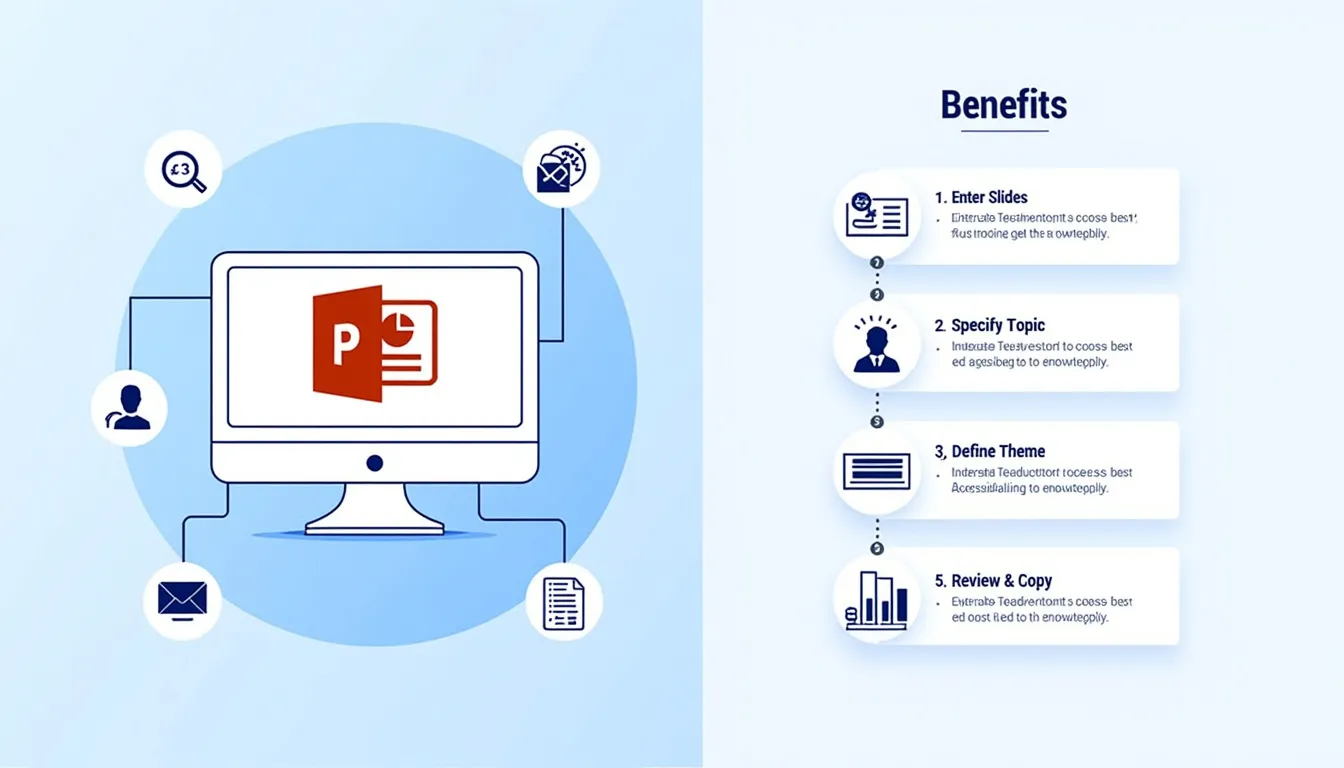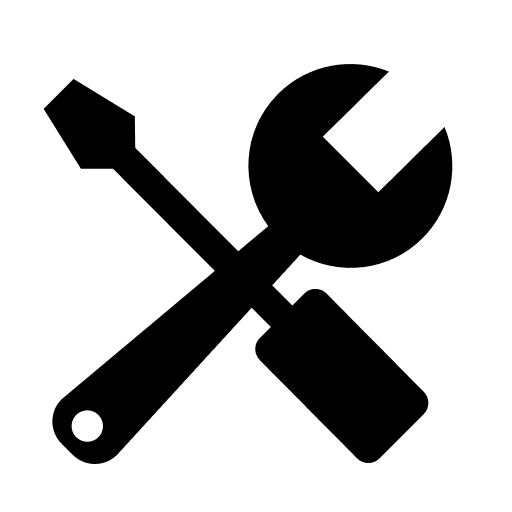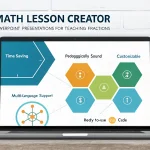Is this tool helpful?
How to use the tool
Step-by-step
- Expert role – describe your perspective.
Examples: “Digital Marketer”, “Biomedical Researcher”. - Number of slides – choose any positive integer.
Examples: 7, 18. - Presentation topic – state the main subject.
Examples: “AI-Driven Marketing Campaigns”, “Genomic Data Analysis”. - Theme benefits – spotlight one advantage you will stress.
Examples: “Advantages of Predictive Targeting”, “Benefits of Cloud-Based Pipelines”. - Click Generate Presentation. The backend action process_llm_form returns an outline plus VBA macro. Copy both sections into PowerPoint: outline goes into slide thumbnails; VBA macro into the VBA editor (Alt + F11 → Module → Paste). Run the macro to build slides automatically.
Quick-Facts
- PowerPoint supports VBA from version 2010 through Microsoft 365 (Microsoft Docs, 2023).
- Macro-enabled files save with the .pptm extension (Microsoft Docs, 2023).
- 10-20 slides keep audiences engaged, per the 10/20/30 rule (Kawasaki, 2005).
- Manually designing a 15-slide deck averages 8 hours (Visme Blog, 2021).
FAQ
What is the PowerPoint Presentation Generator?
It is a web form that delivers a custom slide outline and VBA macro based on four user inputs, cutting creation time dramatically (Visme Blog, 2021).
How does the VBA code work?
The macro loops through your outline, creates the specified number of slides, inserts titles and body text, and applies a consistent layout using the PowerPoint object model (Microsoft Docs, 2023).
Do I need to enable macros?
Yes. Save the file as .pptm, then enable content on first open; otherwise PowerPoint blocks the automation (Microsoft Support, 2023).
Can I reorder or delete generated slides?
Absolutely. After the macro finishes, use drag-and-drop in Slide Sorter view or press Delete to remove any slide (Microsoft Support, 2023).
Does the tool store my data?
Inputs travel only to the server for processing and are not logged beyond the session, following standard WordPress admin-ajax handling (WordPress Codex, 2023).
How many presentations can I generate?
You can submit unlimited requests; the backend imposes no rate limit beyond general WordPress throttling (WordPress Codex, 2023).
What file types can I export?
The tool outputs plain text. After copying into PowerPoint, you may export as .pptx, .pptm, PDF, or video using native PowerPoint options (Microsoft Docs, 2023).
Can the macro add speaker notes?
Yes. Insert a NotesPage object inside the loop: Slide.NotesPage.Shapes.Placeholders(2).TextFrame.TextRange.Text = “Your note” (Microsoft VBA Reference, 2023).
Important Disclaimer
The calculations, results, and content provided by our tools are not guaranteed to be accurate, complete, or reliable. Users are responsible for verifying and interpreting the results. Our content and tools may contain errors, biases, or inconsistencies. Do not enter personal data, sensitive information, or personally identifiable information in our web forms or tools. Such data entry violates our terms of service and may result in unauthorized disclosure to third parties. We reserve the right to save inputs and outputs from our tools for the purposes of error debugging, bias identification, and performance improvement. External companies providing AI models used in our tools may also save and process data in accordance with their own policies. By using our tools, you consent to this data collection and processing. We reserve the right to limit the usage of our tools based on current usability factors.