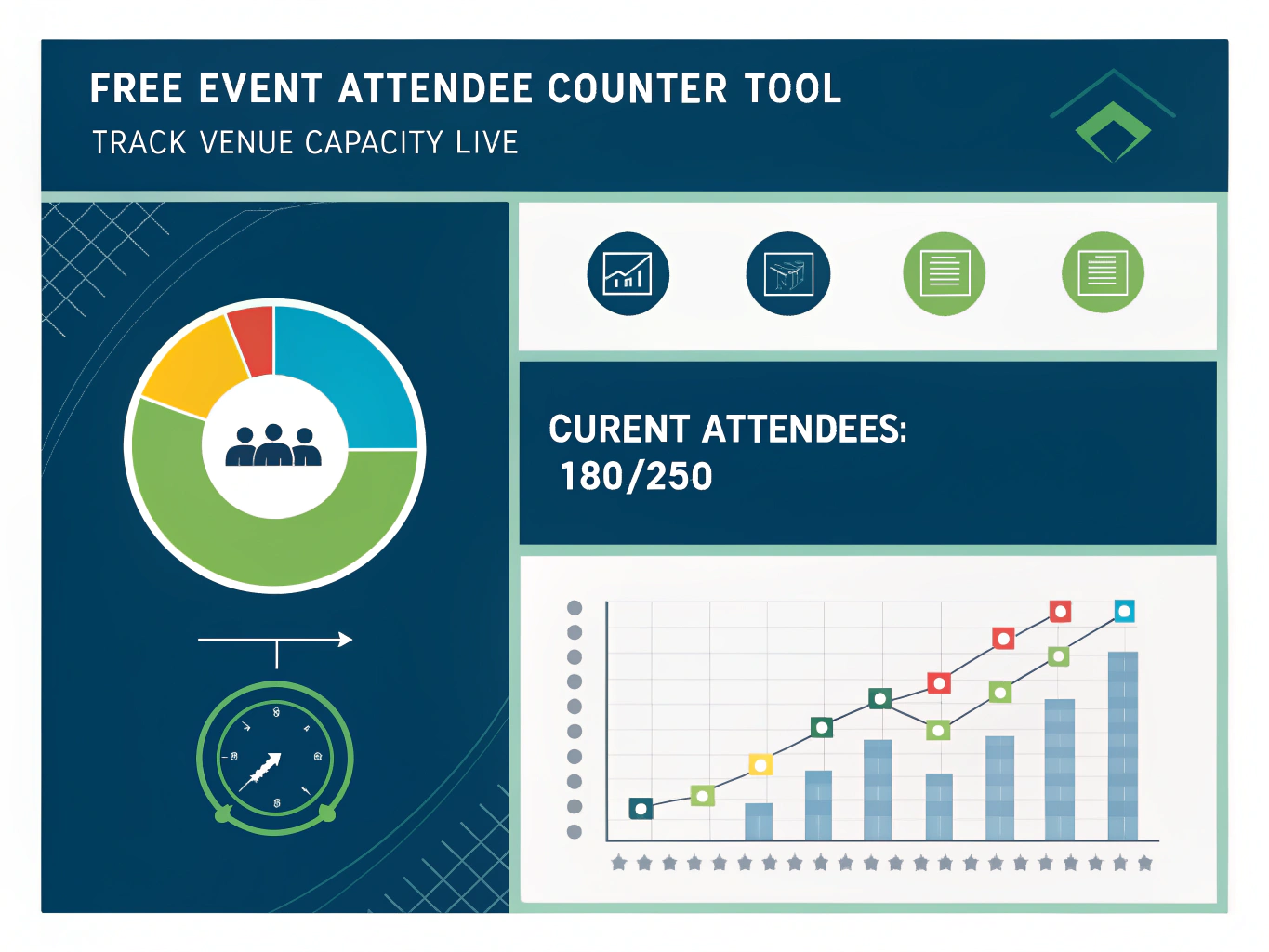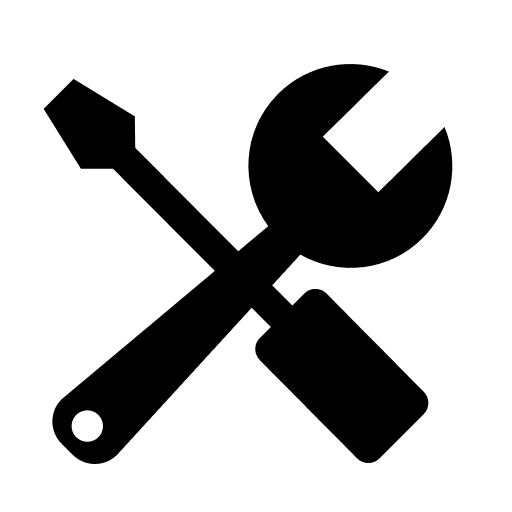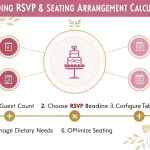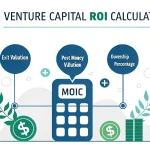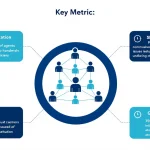Event Attendee Counter
Track and manage event attendance in real-time
Event Configuration
Maximum number of attendees allowed in the venue
Average people entering per minute (helps estimate capacity timing)
Average people leaving per minute (helps estimate capacity timing)
Percentage at which to show warning alert (recommended: 70-80%)
Percentage at which to show danger alert (recommended: 85-95%)
Attendee Counter
Use keyboard shortcuts: + or = for entry, - for exit
Directly set the current attendee count (useful for corrections or initial setup)
Current Status
Attendance Over Time
Is this tool helpful?
How to use the tool
- Enter venue capacity in the “Venue Capacity” field.
Example A: 1 000 seats.
Example B: 600-person hall. - Optional—add flow rates to forecast timing.
Example A: Arrival = 8 people/min, Exit = 3 people/min.
Example B: Arrival = 4 people/min, Exit = 1 person/min. - Pick warning & danger thresholds. Try 80 % and 95 % to mimic many fire marshals’ triggers.
- Count attendees. Click “Entry” or press “+” for every entrant; click “Exit” or press “-” for every exit.
- Watch the dashboard. It shows live count, occupancy %, remaining spots, colour-coded bar, and projected “time-to-full.”
- Need a correction? Type the real number in “Manual Count Override” and press “Set Count.”
Example calculation
With capacity = 1 000, current count = 830, warning = 80 %, danger = 95 %:
- Occupancy % = 830 / 1 000 × 100 = 83 % (warning zone).
- Remaining spots = 1 000 – 830 = 170.
- If net flow = 8 – 3 = 5 people/min, full venue in 170 ÷ 5 ≈ 34 minutes.
Quick-Facts
- Standing-room load factor: 7 ft² per person (NFPA 101, 2021).
- Average 10 % of attendees arrive each minute during first ten minutes (Eventbrite Guide, 2022).
- OSHA requires two exits when occupant load exceeds 500 (OSHA 1910.36, 2023).
- People-counting systems cost a median US$1 200 per door (Grand View Research, 2022).
FAQ
What does the attendee counter track?
The tool logs every entry and exit to display live head-count, occupancy percentage, remaining capacity, and a colour-coded risk alert.
Which formulas power the dashboard?
It divides current count by capacity to get occupancy %. Remaining = capacity – count. Time-to-full is remaining ÷ (arrival – exit) when net flow is positive.
How do arrival and exit rates improve planning?
Adding flow rates lets the system forecast when you will hit warning or danger levels so staff can stagger doors or pause ticket sales.
Why set custom warning and danger thresholds?
Thresholds create early alerts well before legal capacity, giving you time to redirect crowds and comply with fire-safety margins (ICC Section 1004, 2021).
Can I correct a miscount?
Yes. Type the verified number into “Manual Count Override” and click “Set Count.” The chart and statistics update instantly.
Is the tool compliant with fire codes?
The counter aids compliance by keeping you under the occupancy limit; actual legality still depends on following NFPA 101 egress, signage and exit width rules (NFPA 101, 2021).
Does it store my data?
It saves settings and counts locally in your browser storage only; nothing is sent to a server.
Can I use keyboard shortcuts during busy entry?
Press “+” or “=” for each entrant, “-” for each exit, and “Ctrl + R” to reset. Shortcuts spare you mouse clicks when doors open.
Important Disclaimer
The calculations, results, and content provided by our tools are not guaranteed to be accurate, complete, or reliable. Users are responsible for verifying and interpreting the results. Our content and tools may contain errors, biases, or inconsistencies. Do not enter personal data, sensitive information, or personally identifiable information in our web forms or tools. Such data entry violates our terms of service and may result in unauthorized disclosure to third parties. We reserve the right to save inputs and outputs from our tools for the purposes of error debugging, bias identification, and performance improvement. External companies providing AI models used in our tools may also save and process data in accordance with their own policies. By using our tools, you consent to this data collection and processing. We reserve the right to limit the usage of our tools based on current usability factors.