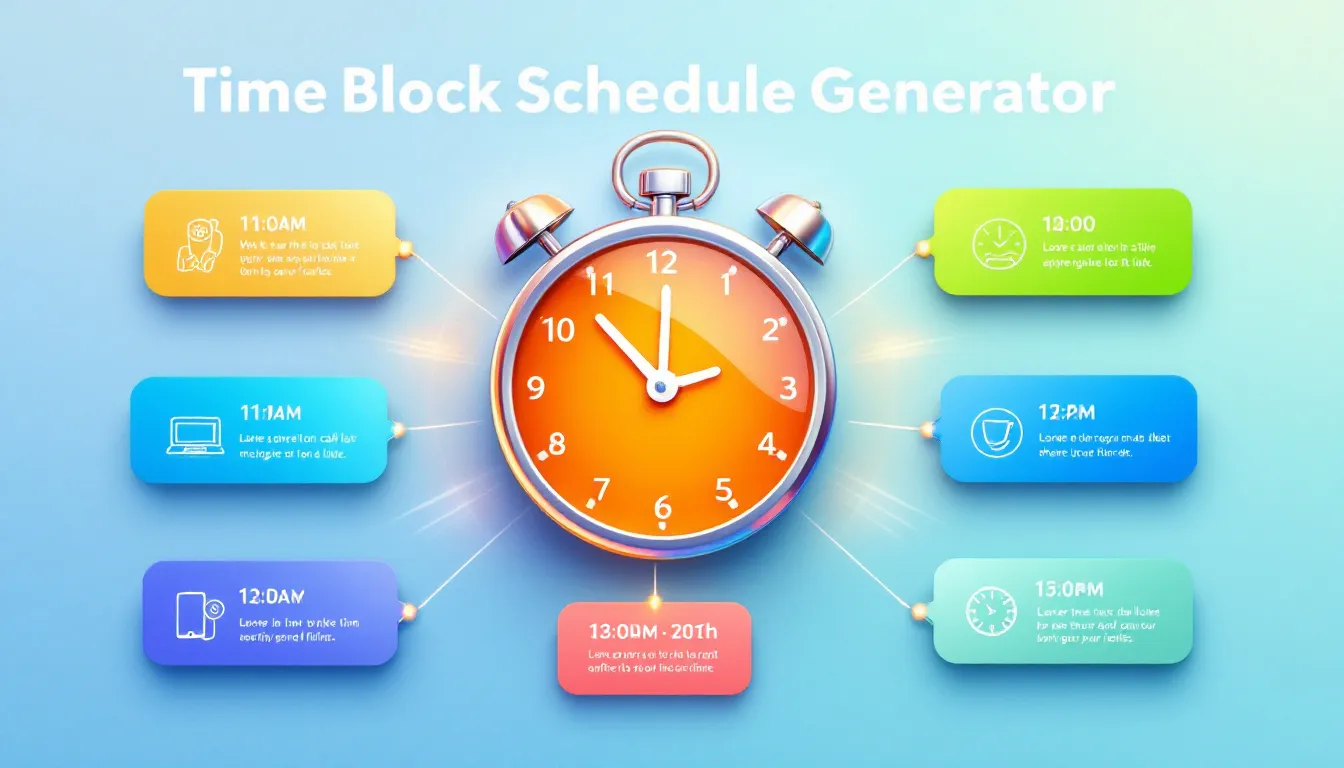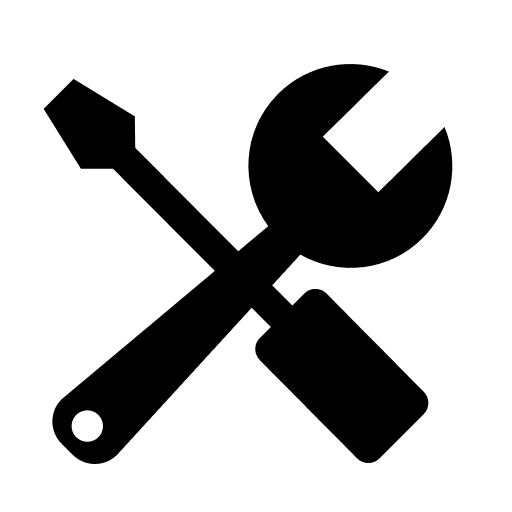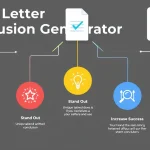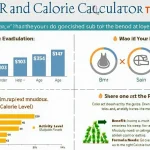Time Block Schedule Generator
Is this tool helpful?
How to Use the Time Block Schedule Generator Effectively
Use this Time Block Schedule Generator to organize your workday efficiently by following these straightforward steps:
-
Work Priorities and Deadlines: Enter your key tasks and their deadlines. Be clear and precise to help the tool design your ideal schedule.
For example:- Finalize budget proposal by Wednesday
- Prepare client feedback report by Friday noon
-
Preferred Work Habits: Describe your work pattern and preferences to create a personalized schedule that fits you.
Sample inputs:- I focus better in the afternoon on creative tasks
- Need two 10-minute breaks at mid-morning and late afternoon
-
Working Hours: Specify your usual work hours to define your available time.
Example: 7:30 AM – 4:30 PM -
Break Preferences (Optional): Indicate if and when you prefer breaks during your workday.
For instance: 10-minute break at 10:15 AM and 3:15 PM - Click Generate Time Block Schedule to receive your customized time-blocked plan.
After generation, review the schedule, copy it to your clipboard, and apply it to your daily routine to maximize productivity.
What Is the Time Block Schedule Generator and Why Use It?
The Time Block Schedule Generator is a practical tool designed to help you organize your workday by dividing it into dedicated time blocks focused on your priorities and working style. It transforms your task list and preferences into a clear, manageable schedule so you can work smarter, not harder.
By using this tool, you reduce distractions, improve focus, and manage your time effectively—leading to better quality work, less stress, and a more balanced day.
How Time Blocking Works
Time blocking splits your workday into specific chunks dedicated to particular tasks or activities. This method minimizes multitasking, which often hampers productivity, and instead fosters concentrated, focused work periods.
Psychological studies and productivity frameworks support this approach, showing that focusing deeply on one task enhances performance and reduces mental fatigue. Cal Newport’s concept of deep work highlights that uninterrupted focus leads to higher-quality outcomes.
Practical Uses of the Time Block Schedule Generator
Managing Heavy Workloads
When work piles up, it’s easy to feel overwhelmed. This tool helps you break your day into manageable chunks and assign time priorities to each task.
Example:
- Write blog post
- Review team deliverables
- Respond to client emails
- Plan next week’s schedule
Your generated schedule might look like:
- 8:00 AM – 9:30 AM: Write blog post
- 9:30 AM – 10:00 AM: Respond to client emails
- 10:00 AM – 11:00 AM: Team deliverables review
- 11:00 AM – 11:15 AM: Break
- 11:15 AM – 12:00 PM: Planning for next week
Minimizing Distractions
By scheduling focused blocks during your peak productivity hours and lighter tasks afterward, you guard your most valuable time from interruptions.
Example:
- 7:30 AM – 9:30 AM: Coding new features
- 9:30 AM – 10:00 AM: Break
- 10:00 AM – 11:00 AM: Team sync-up
- 11:00 AM – 12:00 PM: Email responses
Prioritizing Important Tasks
When you declare your priorities upfront, the tool schedules larger, uninterrupted blocks for high-impact work, ensuring that critical tasks receive adequate attention.
Example:
- 9:00 AM – 11:00 AM: Annual budget report
- 11:00 AM – 12:00 PM: Quick team briefing
- 12:00 PM – 1:00 PM: Lunch
- 1:00 PM – 3:00 PM: Continue budget report
Real-Life Examples of Using the Time Block Schedule Generator
Example 1: Marketing Manager
Liam uses the generator to juggle campaign strategy, team alignment meetings, and content creation. His preferred work style includes intense morning sessions combined with regular short breaks.
- 8:00 AM – 9:30 AM: Campaign strategy development
- 9:30 AM – 9:45 AM: Short break
- 9:45 AM – 11:00 AM: Team coordination meetings
- 11:00 AM – 12:30 PM: Content creation
- 12:30 PM – 1:15 PM: Lunch
- 1:15 PM – 3:00 PM: Client presentations and follow-up
Example 2: Graphic Designer
Maya balances creative tasks with client calls, preferring flexible breaks and afternoon focus sessions.
- 10:00 AM – 12:00 PM: Design draft creation
- 12:00 PM – 1:00 PM: Lunch and walk
- 1:00 PM – 2:30 PM: Client calls and feedback
- 2:30 PM – 3:00 PM: Break
- 3:00 PM – 5:00 PM: Finalizing designs
Example 3: Software Engineer
David prefers long coding blocks in the morning with meetings and reviews scheduled for the afternoon.
- 7:30 AM – 10:30 AM: Coding core application features
- 10:30 AM – 10:45 AM: Short break
- 10:45 AM – 11:30 AM: Code review
- 11:30 AM – 12:30 PM: Team meeting
- 12:30 PM – 1:15 PM: Lunch
- 1:15 PM – 3:00 PM: Bug fixes and testing
Frequently Asked Questions About Time Block Scheduling
Q1: Can I adjust the generated schedule after creation?
Yes, the schedule is a flexible guide. Modify it as your day unfolds to stay realistic and effective.
Q2: Is this tool suitable for non-work related planning?
Definitely. You can add personal tasks and commitments to build a balanced daily plan.
Q3: How often should I generate a new schedule?
Generate a new schedule daily if your priorities shift often, or create weekly blocks for stable routines.
Q4: What if I can’t follow the schedule exactly?
Don’t stress—use the schedule as a flexible framework. If it doesn’t fit your natural rhythm, adjust your inputs and try again.
Q5: Can I put this schedule in my calendar app?
You can copy your schedule and paste or type it into any calendar app to get reminders and stay organized.
Q6: How should I handle unexpected tasks or emergencies?
Factor in buffer time when possible. If emergencies arise, adjust your schedule and reprioritize to keep on track.
Important Disclaimer
The calculations, results, and content provided by our tools are not guaranteed to be accurate, complete, or reliable. Users are responsible for verifying and interpreting the results. Our content and tools may contain errors, biases, or inconsistencies. Do not enter personal data, sensitive information, or personally identifiable information in our web forms or tools. Such data entry violates our terms of service and may result in unauthorized disclosure to third parties. We reserve the right to save inputs and outputs from our tools for the purposes of error debugging, bias identification, and performance improvement. External companies providing AI models used in our tools may also save and process data in accordance with their own policies. By using our tools, you consent to this data collection and processing. We reserve the right to limit the usage of our tools based on current usability factors.