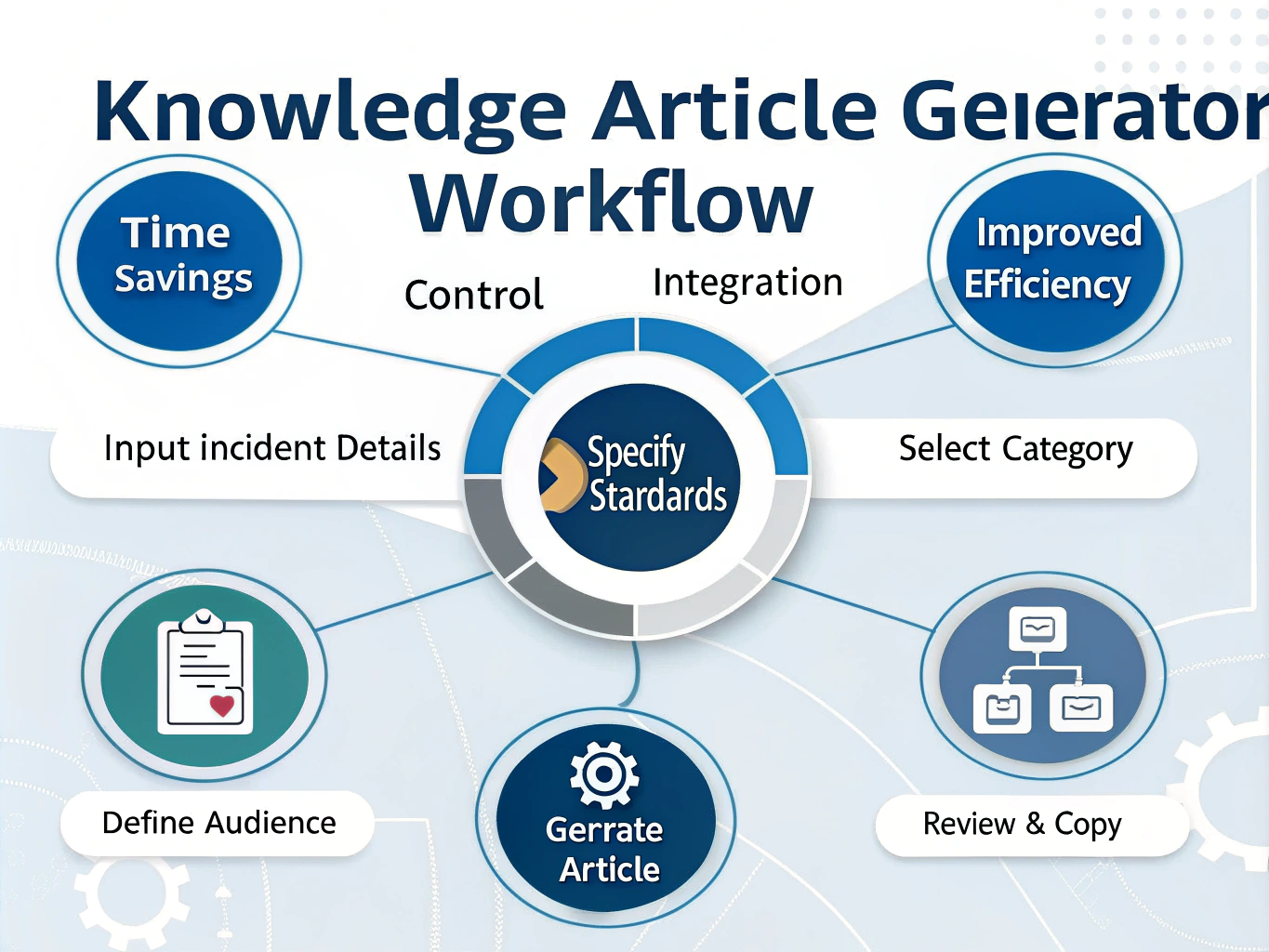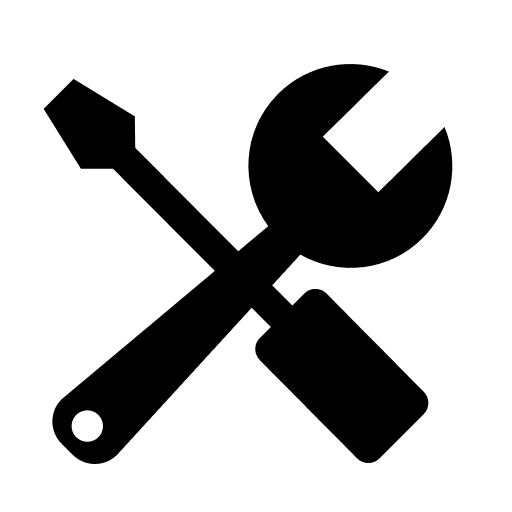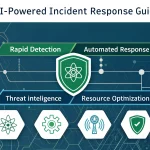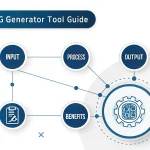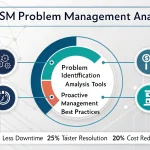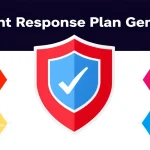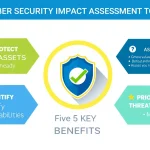Knowledge Article Generator
Is this tool helpful?
How to Use the Knowledge Article Generator Tool Effectively
Follow these steps to create clear and useful knowledge articles from your incident or problem records quickly and efficiently:
-
Enter Incident Details: Provide a detailed description of the incident or problem in the first text area. Focus on symptoms, impact, and any error messages.
- “The email system experienced frequent delays in message delivery over a 3-hour window, affecting internal communications.”
- “Users reported intermittent Wi-Fi disconnections in the main office building, often accompanied by authentication failures.”
-
Input Resolution Details: Describe the steps taken to resolve the issue in the second field, aiming for clear, step-by-step instructions.
- “Restarted the mail server services, cleared the mail queue, and applied a patch to fix the delay problem.”
- “Reset the wireless access points, updated firmware, and reconfigured network authentication settings.”
- Select an Appropriate Category: Choose the category that best fits the incident from the dropdown menu (e.g., Software Bugs, Network Problems). Proper categorization improves article searchability.
- Add Relevant Tags: Include keywords that help with article retrieval, separated by commas, such as “email, delay, server” or “Wi-Fi, network, authentication.”
- Specify the Target Audience: Indicate who the article is for—examples include “Network Engineers,” “Help Desk Technicians,” or “End Users.” This guides the tone and technical level of the generated article.
- Generate the Article: Click the “Generate Knowledge Article” button to create a formatted, comprehensive article based on your inputs.
- Review and Copy: Review the generated article for accuracy and completeness. Use the “Copy to Clipboard” option to transfer it into your knowledge base or documentation system.
What Is the Knowledge Article Generator Tool?
The Knowledge Article Generator Tool helps you transform raw incident or problem data into well-structured, informative articles automatically. It saves you time and ensures consistency across your knowledge base entries. The tool is ideal for IT teams who need to maintain clear documentation of troubleshooting steps, resolutions, and incident details.
Using this tool improves the quality and accessibility of your knowledge resources by:
- Extracting critical information like symptoms, root causes, and solutions.
- Standardizing article format so users find information easily and understand it quickly.
- Auto-suggesting categories and tags to improve search and organization.
- Targeting the right audience with customized content style.
- Integrating seamlessly into your existing IT service management (ITSM) or knowledge base systems for smooth workflows.
Practical Uses of the Knowledge Article Generator Tool
1. Improve IT Help Desk Efficiency
Help desk agents can quickly generate knowledge articles after resolving unique or complex issues. This practice boosts first-call resolution rates by making solutions readily available to other team members.
2. Document Change Management Processes
Use this tool to create clear, thorough documentation of IT changes. It supports consistent recording of update steps, verification procedures, and post-change results, aiding future change rollouts.
3. Enhance Security Incident Response
Security teams can document incident details, attack vectors, and mitigation tactics clearly. This record supports fast information sharing and prepares the team for similar future threats.
4. Streamline New Employee Onboarding
Generate standard knowledge articles covering routine onboarding tasks and FAQs. Keeping this documentation current ensures new hires access consistent, helpful guidance from day one.
5. Support Problem Management and Root Cause Analysis
Capture investigation details and remedies precisely after identifying root causes. These documents help prevent recurring incidents and improve IT service reliability.
Benefits of Using the Knowledge Article Generator Tool
- Save Time and Resources: Automate writing so your team focuses on critical tasks.
- Ensure Consistent Quality: Maintain standardized, professional articles throughout your knowledge base.
- Promote Knowledge Sharing: Simplify contribution, encouraging teams to document solutions regularly.
- Speed Up Incident Resolution: Provide quick access to clear information for future support cases.
- Preserve Institutional Knowledge: Retain vital information even as staff changes.
- Drive Continuous Service Improvement: Use well-documented data to analyze trends and prevent issues.
Addressing Key Challenges in Knowledge Management
Capturing Knowledge Quickly and Accurately
- Extract vital incident details and error codes automatically.
- Organize content logically for easy reading and navigation.
- Request additional context when information is incomplete.
Maintaining Compliance and Consistency
- Apply predefined templates and formatting rules consistently.
- Use standard terminology and acronyms throughout articles.
- Include required sections like root cause analysis and resolution steps.
Improving Retrievability and Searchability
- Generate appropriate tags and categories from the content.
- Create clear titles summarizing the key issue and solution.
- Include article summaries to help users scan content quickly.
Frequently Asked Questions (FAQ)
Can this tool integrate with my existing ITSM software?
Yes. The Knowledge Article Generator works smoothly with popular ITSM platforms. It can retrieve incident data and push completed articles back into your knowledge base.
How does it handle technical jargon and acronyms?
You can configure a custom glossary with your organization’s terms to ensure consistent and accurate use of technical language.
Can I edit articles before finalizing them?
Definitely. The tool provides draft articles that you can review and adjust to add context or fit particular needs before saving.
Does the tool handle sensitive information securely?
Yes. It includes content filtering options to help you remove or mask confidential data in generated articles according to your organization’s policies.
Important Disclaimer
The calculations, results, and content provided by our tools are not guaranteed to be accurate, complete, or reliable. Users are responsible for verifying and interpreting the results. Our content and tools may contain errors, biases, or inconsistencies. Do not enter personal data, sensitive information, or personally identifiable information in our web forms or tools. Such data entry violates our terms of service and may result in unauthorized disclosure to third parties. We reserve the right to save inputs and outputs from our tools for the purposes of error debugging, bias identification, and performance improvement. External companies providing AI models used in our tools may also save and process data in accordance with their own policies. By using our tools, you consent to this data collection and processing. We reserve the right to limit the usage of our tools based on current usability factors.